Information Systems
Information System components:
- Hardware
- Software
- Procedures
- People
- Data
Usually, "systems" are computers but they may be specialised e.g. railway ticket machines, Alexa devices, smart fridges.
|
Hardware? Software?
- Hardware is physical, e.g. a monitor
- Can be touched, seen, picked up, kicked
- Hardware needs software to operate
- Software is programming instructions, E.g. Adobe Photoshop, Chrome web browser, Twitter app.
- Software controls hardware’s behaviour
|
HARDWARE
- Input
- Output
- Processing
- Storage
- Communication
|
Input Hardware
Let users enter data into an information system
|
Keyboard, keypad
- QWERTY layout. The standard keyboard layout.
- Dvorak layout – supposedly more efficient, but very rare.
Various key technologies (e.g. mechanical, membrane) |
Mouse, trackball
- Designed for GUI (Graphical User Interface - pronounced 'gooey') OS (WIMP = windows, icons, menus, pointer)
- RSI (repetitive strain injury) concerns - prolonged use can cause muscle / tendon strain and pain.
- Trackball = stationary upside-down mouse. Not seen often these days, but they still exist
.
|
Touchpad
- Finger-operated
- Used when mice are impractical
- Found on laptops
|
Bar code reader
- Reads bar codes – converts them to numbers
- Common in supermarkets, libraries, warehouses etc
- Much faster and more accurate than hand-typing product codes
- QR codes encode web addresses to avoid the pain of typing in long URLs.
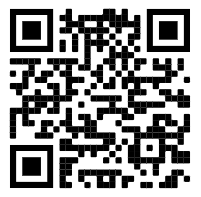
|
Touch screen
- Touch sensitive to taps (clicks) and drags
- Used on tablet computers, phones, railway ticket machines etc
- Easy for public to use
- Can mimic any sort of interface: buttons are only images
- Delicate (and stealable) keyboards and mice are not needed
|
Data tablet
- Far better than a mouse for art
- Works like a pen
- Pressure-sensitive
|
Scanner, digital camera
- Digitises analogue documents, photos, pictures
- Scans page like a photocopier
- Can use OCR (Optical Character Recognition) to interpret and digitise printed text
- Resolution determines how detailed the resulting digital image is - 1200 dpi resolution = 1200 dots per inch (2.54cm). The higher the resolution, the more detail can be stored in a given area.
|
Joystick
|
Voice
recognition
- Modern form of dictation
- Requires complex programming to recognise voices accurately
- Users sometimes need to train software to learn their accent
- Not useful in noisy environments, e.g. offices
- Not good for sensitive material – would be overheard
- May be useful if hands-free data entry needed
- May be quicker data entry for poor typists
- Voice recognition software is rapidly improving in accuracy - assistants like Alexa, Google have quite good comprehension in 2022.
|
Output hardware
Output hardware displays the results of processing. |
Monitors |
LCD monitors
- LCD = Liquid Crystal Display
- Thin, saves desk space
- 'Black' pixels are often just muddy grey - unless using oLED with truly black backgrounds.
- Sizes are increasing. Some would be wider than your desk.
Data Projectors
- Very portable
- Very large display
- Will struggle to be seen vividly in brightly-lit rooms
- Excellent for group presentations

|
Printers
- Laser
- Inkjet
- Thermal
- Dot matrix
|
Laser Printers
- Black and white or colour
- More expensive to buy, but cheaper to run than inkjet
- Fast printing
- Prints whole page at a time, not line by line like inkjet
- Very high resolution (dots per inch)
- Print is waterproof (unlike inkjet)
- Same mechanicals as a photocopier
- Colour laser printers are expensive to buy and
operate
- Use toner
Inkjet Printers
- Cheap to buy, very expensive to replace ink
- Line-by-line printing
- Use ink
Thermal Printers
- Low power requirements
- Low to medium resolution
- Can be battery powered - good for portable printing, e.g. parking tickets
- Uses heat-sensitive paper, usually on a roll
- Not good for archive documents – the paper blackens over time
- Often used for bar coding boxes,
Point Of Sale (POS) terminals
- Silent in operation
- Any 'slimy' receipt you are given (e.g. at a supermarket or most point-of-sale terminals) is from a thermal printer

Dot matrix printers
- Alias impact printer
- In the print head are pins arranged in a matrix which shoot out to hit an inked ribbon which is pushed against the paper leaving dots on it.
- Noisy! Slow! Low resolution. Expensive ribbons.
- BUT... they are only printer type that strikes the paper so only they can produce duplicates with pressure-sensitive paper
- E.g. supermarket receipts - two or three copies (white customer copy, yellow shop copy) in only one print operation
- If the printer screams like a scalded cat, it's dot matrix.
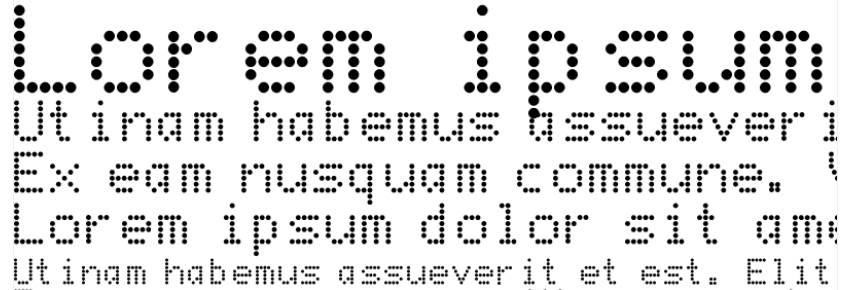
Above: typical dot matrix output at different resolutions.
|
Other output devices |
Speakers
- For audio soundtracks and music for video
- Give system alerts & information (e.g. beeps to acknowledge keypresses, noises to signal errors)
Indicators, LEDs
- LED lights to show hard disk activity, “power on” etc
- Watches (are usually LCD, visible only in ambient light unless a backlight is turned on)
- Alarm clocks
- Car dashboard instrumentation
Haptic feedback
- The tactile buzz of a phone, meant to be felt rather than heard.
Plotters
- For printing very large illustrations, e.g. maps, blueprints
|
Processing Hardware
Converts data to information |
CPU
- Central Processing Unit
- Most are CISC (Complex Instruction Set Computer)
- Some are RISC (Reduced Instruction Set Computer) - e.g. ARM CPUs
- Fewer inbuilt commands, simpler design
- Smaller size, less power, cheaper to make, generate less heat
- Many now have multiple cores – equivalent of multiple CPUs in one package
- Speed measured in hertz (cycles per second)
- The more the hertz, the more work gets done in a fixed time
- Usually measured in gigahertz
- Speed also can be measured in FLOPS
- Floating Point Operations per Second
- Benchmarks – standardised tests to measure CPU and whole-system performance.
|
GPU
- Graphics Processor Unit
- A video card’s processor – much more powerful than a CPU (often used by Bitcoin miners seeking maximum processing power)
- Needs lots of processing power to process and shift huge quantities of data to the monitor (especially for gaming)
- Needs power to process complex
video data (especially for gaming)
- GPUs are used to help the CPU
do heavy processing (e.g. video conversion)
|
Storage hardware
Stores & retrieves data and software. |
Hard Disk Drive (HDD)
- Magnetic storage
- Multiple aluminium platters stacked on a spindle
- Average HDD platters are 3½” (inches) diameter
- Laptop platters are 2½”
- Read/write heads move across top and bottom of each platter
- Disks spin at 5,400, 7,000 or 10,000 rpm - the faster they spin, the quicker they can seek and read/write data
- Head floats on a cushion of air a couple of molecules above the platter
- Very fast storage & retrieval
- Very large capacity, e.g. 16 Terabytes = 16,000 GB (gigabytes). In 2022, an average movie is about 1GB
- Very cheap per megabyte
- Must be handled gently
- Draw quite a lot of current, reducing battery life
Solid State Disk (SSD)
- Permanent storage in Flash RAM
- Rugged: No moving parts, so SSD drives are very portable, unaffected by knocks and bumps.
- Use less electricity than HDD = longer battery life for laptops & less heat.
- Fast - read/write speed is far greater than HDD
- Expensive ($AU)
- 128G SSD = $650 (2010) $235 (2011)
- 1000G HDD = $77 (2011)
- Low capacity - SSDs are small capacity compared to HDD.
- In 2022, a 'large' SSD drive is 2TB (about $140 per TB). The largest commercially available HDD is 20TB (about $50 per TB)
- Data centres still use HDDs for archiving and bulk storage, with SSD drives for rapid-response needs (e.g. website storage)
- Mortal - SSDs have limited read/write lives. Eventually (and probably without warning), they will fail. HDDs will also fail, but usually they give out warnings.
- Bit Rot - data stored on SDD fades over time and eventually becomes unreadable. HDD magnetic data also fades, but seems to take longer than SSD to become unreadable.
USB Flash Drives
- NAND memory
- Normal RAM (Random Access Memory) loses its memory contents when power is turned off
- Normal ROM (Read Only Memory) has its contents burnt at the factory and they cannot be changed later
- Flash RAM can be rewritten like RAM but its contents are retained when power is lost.
- Completely replaced floppy disks
- Limited life – 1 million read/write cycles
- 10 year data retention
- Small, light, rugged (sealed, no moving parts)
- Cheap ones can be rather slow
- Typical capacity from 64M to 64G.
- Easily lost or left behind - possible security issues
- Some USB Flash drives can be encrypted
CD, DVD
- Compact Disk – capacity about 700M
- Digital Versatile Disk – about 4.7G (4700M)
- Come in writeable and rewriteable forms
- Writeable (CD-R, DVD-R) can be burnt (written to) once only – contents become permanent
- Rewriteable (CD-RW, DVD-RW) can be erased and re-burnt several times.
- Aluminium layer embedded in a 5¼” polycarbonate plastic disc
- Laser burns data digitally as pits
- Data also read by laser beam
- Continuous, spiral data
track extends from innermost
to the outermost track, covering
the entire disc surface
- Sensitive to scratches, heat
- Immune to magnetic effects
- Not “perpetual storage” as originally believed.
- Disks degrade over time, become unreadable
- Gold disks seem to last longer
- DVD media come in 3 types:
- Also come in single/double layer versions
- Most burners can write all 3 formats
- Most players can play all 3 formats
Blu-ray
- Uses blue laser rather than red
- Narrower beam can write more data in the same space
- Compare writing with a thick red crayon and a sharp blue pencil
Tape & Floppy Disk
- Tape storage is still used by corporations - it's cheap for high capacities.
- It's magnetic storage – data can be damaged by magnetic fields; data can fade over time until it becomes unreadable
- Read/write head rubs on the media surface – eventually wear off the magnetic coating
- DAT (Digital Audio Tape) commonly used for backup in corporate networks
- Floppy disks – slow, low capacity, unreliable, expensive. EXTINCT. Oh, the days I dreamt of being able to afford a floppy disk drive. I had to use an audio cassette drive to save data. Sob.
|
Communication hardware |
Sends and receives data within and between systems
- Modem
- Dialup (analogue)
- ADSL
- Cable internet
- Cabling
- CAT6
- Fibre optic
- (Coaxial – extinct except for broadband)
- USB, Firewire
- Wireless
- 802.11 wifi radio
- Microwave (corporate level only)
- Infrared (extinct in PCs)
Communication hardware
- Switches, hubs
- Repeaters, bridges
- Routers
- Wireless Access Points
- File Servers
- Network Interface Cards
- More details in the Networks-Hardware PPT.
|
Stuff in the box |
- Case – protects internal components. Needs good ventilation to prevent overheating
- Tower
- Desktop
- Laptop, notebook
- Power supply unit (PSU)
- Supplies voltage to the devices inside the case
- Fan to cool the case
PSU
- The case (chassis)
- Motherboard
- Power supply
- Memory
- Graphics card
- Expansion slots
- Ports
Motherboard
- Motherboard – the main circuit board to which all the system components connect
- Slots for
- Memory
- CPU
- Expansion cards
- Computer’s startup data stored in BIOS (Basic Input Output System) Flash RAM chips
- Hard disk type
- Amount of RAM
- Operating preferences
- Security password
- etc
Memory
- RAM – Random Access Memory
- holds running programs, current calculations, user preferences etc
- Average RAM now = 1 to 4 gigabytes
- Comes in chips on a little circuit board
- Dynamic memory contents continuously leaking, so must be refreshed many times per second
- ROM – Read Only Memory
- contains control software that is burnt in the factory and never changes (e.g. a hard disk’s controller software)
- ROM variants
- PROM (Programmable ROM)
- EPROM (Erasable Programmable ROM)
Graphics Card
- A.K.A. video card
- Sometimes built into motherboard
- Creates screen image data
- Has its own processor – GPU – more powerful than the main CPU
- Has a private data pipeline to the CPU for greater speed
- Expensive, powerful
- Outputs:
- VGA (analogue)
- DVI (digital)
- HDMI
- Some cards have 2 VGA or DVI sockets to run two monitors
- The operating system splits the display across both monitors
Expansion Cards
- Plug into the computer’s bus (data highway) and become part of the system
- Allow new or better components to be added
- Graphics
- Sound card
- Network card
- Specialist circuitry to control exotic peripherals (external equipment plugged into the system)
Slots
GENERAL PURPOSE
Oldest – ISA and EISA
Newer – PCI
Newest – PCI Express
VIDEO CARDS
Older – AGP
Ports – where things plug in
Also may find:
- PC Card (PCMCIA)
- SD card slot
- ESATA (high speed hard disk port)
- HDMI (digitial video + audio)
- DVI video
- Firewire
- USB (Universal Serial Bus) ports now replace many older single-purpose ports such as:
- Keyboard
- Mouse
- Modem (serial port)
- Printer
- Especially on notebooks/netbooks where space for ports is very limited
- Low-powered USB devices can be powered by the port – no power adaptor needed!
|
SOFTWARE
- System software
- Operating system
- Network operating system
- Application software
- Utilities
|
System Software |
OS - Operating system (for a workstation, PC, phone etc)
- Provides services to allow software to run
- Allocates memory to programs
- Controls multitasking
- Controls hard disks and storage
- Commands the graphics card
- Manages printing
- Enables security
- Negotiates with external hardware
- Supports network and internet connectivity
Examples
- Microsoft Windows
- Linux
- Mac OS
- Android
|
NOS (for a file server)
Network Operating system (NOS)
- Runs on a file server
- Controls a network just as an OS controls a computer
- Manages logins and security
- Issues privileges to users (e.g. home directory, printer access)
- Issues IP addresses for internet access
- Caches downloads
- Manages printers
- Does backups
Examples
- Microsoft Windows Server
- Apache (web server)
|
Application Software (apps) |
Lets users get work done
- Designed to run on a particular OS
- Needs to be ported if it’s to run on other OSs.
- Examples:
- Microsoft Office – Word, Excel, Powerpoint etc
- Filemaker Pro database
- Adobe Photoshop
|
Utilities |
- Specialised software that extends the functionality of a system
- Usually are single-purpose tools, e.g.
- Windows Defrag
- Notepad
- DivX, MP3 player
- Calculator
- Character map
|
